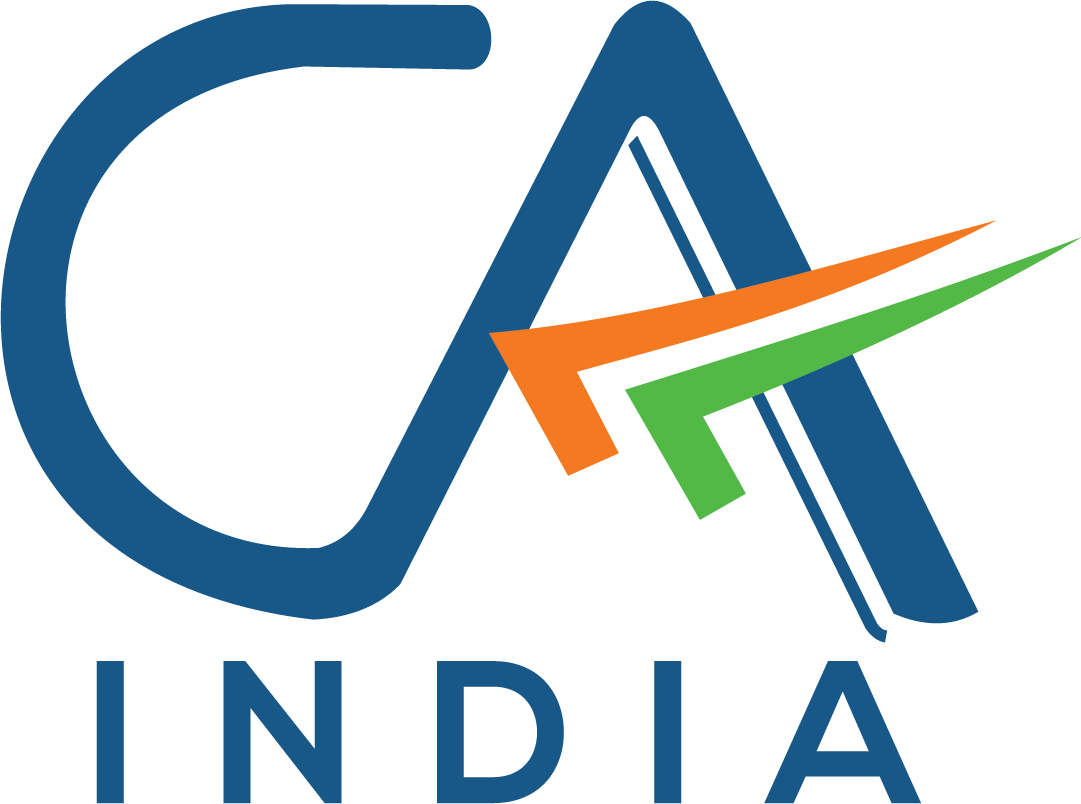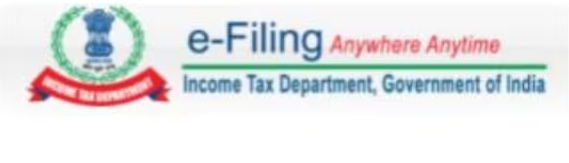INTRODUCTION
The Annual Information Statement (AIS) is a comprehensive summary of all the financial transactions that the Income Tax Department has collected about you during a financial year.
It includes: Salary
Interest from savings and FDs
Dividends
Mutual fund transactions
Share trading
Rent received
Property purchases/sales
High-value transactions
Foreign remittances
Purpose:
To help taxpayers verify their income and financial activity before filing their Income Tax Return (ITR). You can submit feedback if any data is incorrect or missing.
The Taxpayer Information Summary (TIS) is a condensed version of the AIS. It shows the summary of income from different sources, along with the processed value that the Income Tax Department may use for pre-filling your ITR.
It includes: Summary of interest income
Dividend income
Business/professional receipts
Capital gains
Other incomes
Purpose:
To give you a quick and organized snapshot of your total income ,which is helpful while filing returns.
✅ Prerequisites:
* PAN should be registered on the Income Tax e-filing portal
* Valid login credentials (User ID = PAN, password)
* Access to registered mobile/email for OTP
✅ Step-by-Step Guide to Download AIS & TIS
🔸 Step 1: Log in to the Income Tax e-Filing Portal
Visit the Income Tax e-filing portal
Click on “Login” at the top-right corner.
Enter your PAN as the User ID and your password.
Complete the OTP verification
🔸 Step 2: Access the AIS Portal
Click on “Proceed” to be redirected to the AIS portal.
🔸 Step 3: View AIS & TIS
On the AIS homepage, select the financial year you wish to view (e.g., FY 2023–24).
You will see two options:
AIS (Annual Information Statement)
TIS (Taxpayer Information Summary)
🔸 Step 4: Download AIS & TIS
🗂 For AIS (PDF):
Click on the Download icon next to “AIS”.
Choose the PDF format.
The PDF will be password-protected.
🔐 AIS PDF Password:
The password is a combination of your PAN (in uppercase) and your Date of Birth in the format DDMMYYYY.
Example:
PAN: ABCDE1234F
Date of Birth: 31/03/2003
Password: ABCDE1234F31032003
🗂 For TIS:
Click on the Download icon next to “TIS”.
The TIS will download as a PDF, typically without password protection.
❓ Frequently Asked Questions (FAQs)
🔹 1. How is AIS different from Form 26AS?
AIS gives a complete overview of your financial transactions — such as interest income, dividends, securities trades, and property deals.
Form 26AS, however, focuses only on tax-related information like TDS, TCS, and advance tax.
🧾 In short: Form 26AS = Tax deducted and deposited
AIS = Complete financial activity reported to the IT Department
🔹 2. Is it mandatory to check AIS before filing ITR?
It’s not legally mandatory, but it’s highly recommended. Checking AIS helps you report all your income correctly, avoid mismatches, and prevent tax notices later.
🔹 3. What should I do if I find incorrect data in AIS?
You can use the “Submit Feedback” feature on the AIS portal to mark information as incorrect, duplicate, or not related to you. The department may revise it after review.
🔹 4. Is AIS password-protected? How do I open it?
Yes, the downloaded PDF version of AIS is password-protected.
Password = PAN (in uppercase) + Date of Birth (DDMMYYYY)
Example: ABCDE1234F31032003
🔹 5. Can I rely only on TIS to file my ITR?
TIS is a helpful summary, but it’s important to verify it with your detailed AIS to ensure no income is left out or misclassified.
🔹 6. Does AIS include income from abroad?
Yes, if any foreign income or remittances are reported through Indian banks or institutions, they may appear in AIS.
🔹 7. How often is AIS updated?
AIS is updated periodically throughout the financial year as banks, brokers, and other entities report new data. Always check it before filing your return.
📩Need Help or Have a Query?
If you have any questions related to AIS, TIS, or income tax filing, here’s how you can get help:
👉 Official Support
Visit the official Income Tax Helpdesk or call their toll-free helpline:
📞 1800 103 0025
📞 1800 419 0025
(Timings: 8 AM – 8 PM on working days)
👉 Raise a Grievance Online
You can also log in to the e-Filing Portal and raise a grievance under the “Grievances” tab.
👉 Email Support
For technical issues: efilingwebmanager@incometax.gov.in